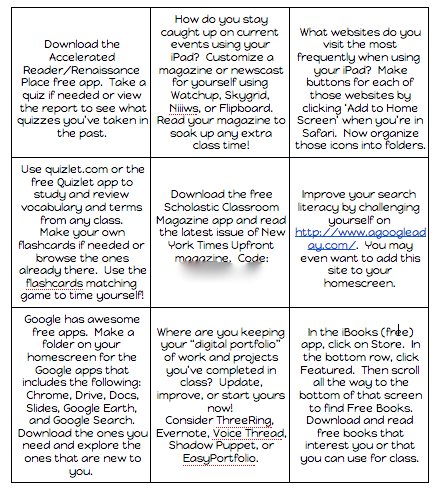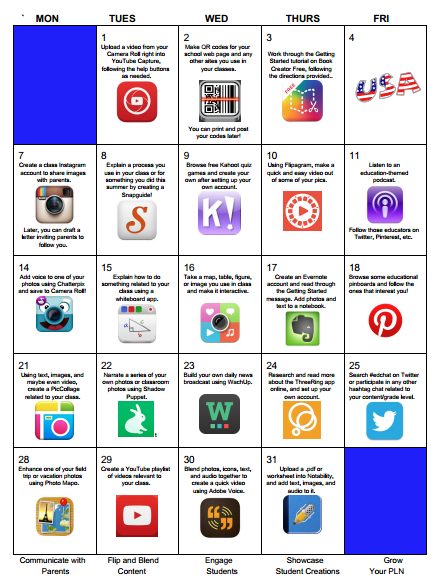Today’s task in the #JulyiPadChallenge is to create a video using the free app Flipagram. If you are like me, you probably first encountered Flipagram on social media, but I actually think it has practical applications in the classroom, too.
Obviously there are lots of apps and web tools that will make a video out of your pictures (PicoVico, Animoto, iMovie, and Shadow Puppet just to name a few), but Flipagram is really user-friendly and should be very quick and easy for our students to use.
I love the music selections that you can choose from when making your Flipagram, and remember that you can post your videos to your classroom Instagram account, too. (More info on Monday’s Instagram challenge here.)
You can also upload your Flipagrams to YouTube with only one step using YouTube Capture, which will also let you blend more than one Flipagram together before uploading to YouTube.
This is one I made last week (featuring my community theater friends, not my students) and uploaded using Capture. Hopefully you got to enjoy practicing with YouTube Capture during Week 1 of the challenge, too!
I take lots of pictures of student work–even pictures of what I have hanging in the hallway–and a Flipagram posted to a class Instagram account would be a great way to both showcase student creations AND communicate with parents, two super-important digital skills for teachers!
Let me know how you envision using Flipagram in your classroom!