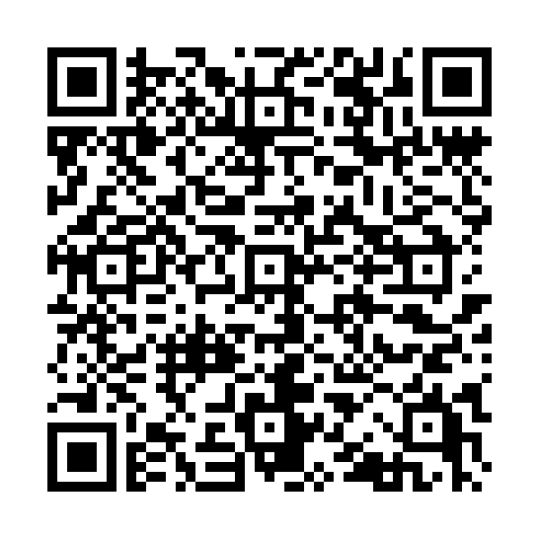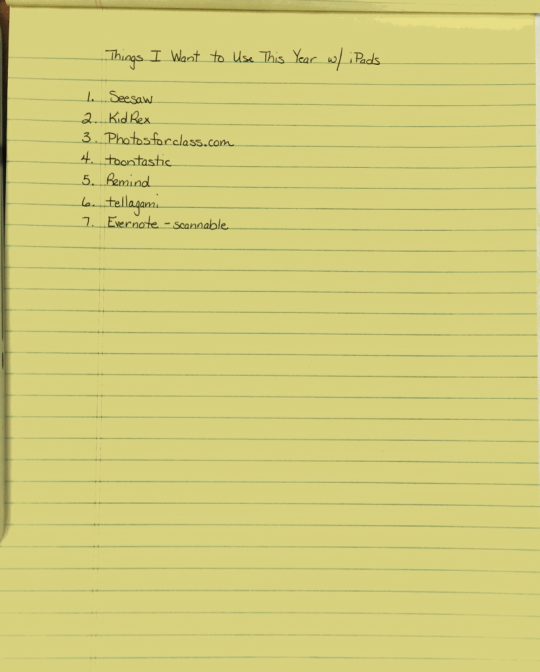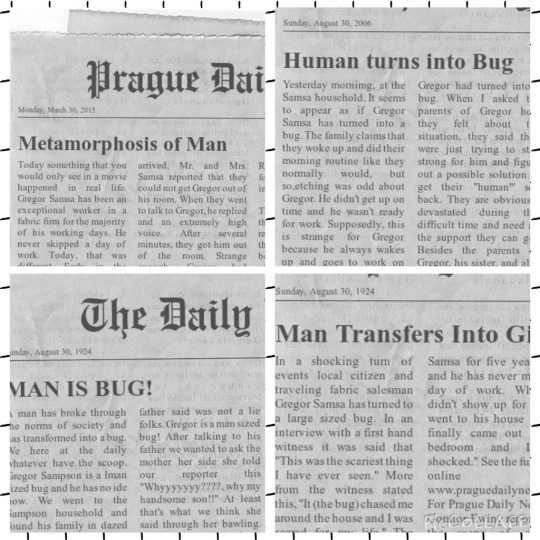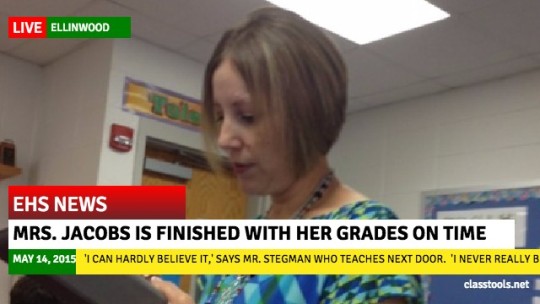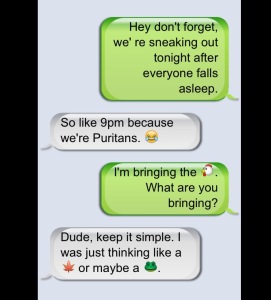Day 1 of the #JulyiPadChallenge is all about QR Codes! I know the teachers and students in our 1:1 iPad environment can all scan QR codes, but I want to empower teachers to create codes more often. Once printed, adhered, and/or displayed, teachers can use the codes to engage students, to add student voice to school work, etc. The sky’s the limit!
This is my favorite app for scanning and creating QR codes, but there are many other free apps and digital tools that work equally well. Since I print from my laptop and not my iPad, I actually do most of my QR code-creating with the goo.gl URL Shortener Chrome extension (because it will automatically generate a QR code along with shortening a URL!) Then I can print right away to hang the codes on my bulletin board, glue to book covers/pages, etc. (I can also right-click to save the codes as .jpgs and then insert them into another project or file as needed.)
One of my other favorite resources that automatically generates a QR code is OneTab, also a Chrome extension. Padlet will also generate a QR code for you once your wall is created, which is great if you are projecting. Your students can quickly scan the code rather than typing out a convoluted URL to start contributing to the wall.
Here’s an old list of QR resources and ideas I made a few years ago; I didn’t update it but I’m including here in case it’s helpful. Other QR-related pins here. Finally, scan the code below to get an idea of what QR Voice can do!
Let me know how you and your students use QR codes; feel free to post ideas and pics using the hashtag #JulyiPadChallenge!