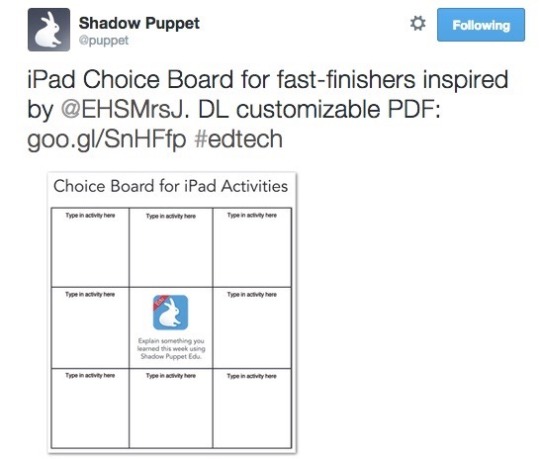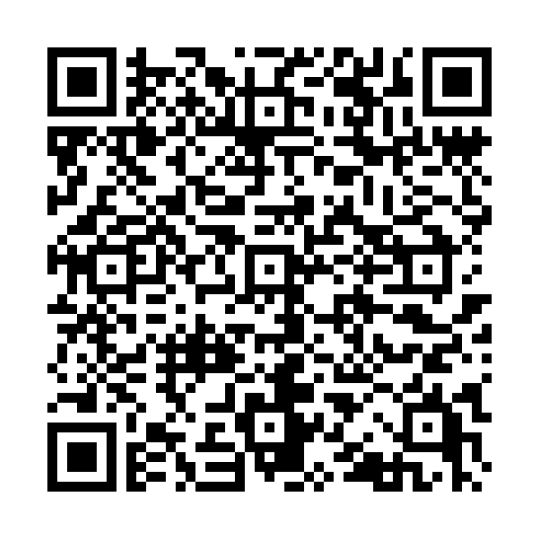During the #JulyiPadChallenge, Tuesdays are devoted to digital tools that help teachers flip or blend course content. That means many of the tools featured on Tuesdays will let teachers curate videos that students can watch from home or outside of class. Read more about the challenge here.
Today’s the day to boost your YouTube skills! There are so many great tips and tricks out there covered more eloquently by other bloggers, but I do find that I get asked very often about how to make a playlist! It’s a really important skill to have in terms of curating content for your kiddos and/or flipping your class.
Check out the how-to guide here to learn more about how to make a playlist from your iPad!