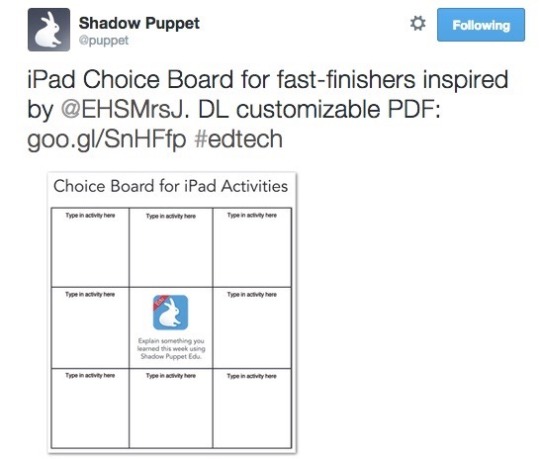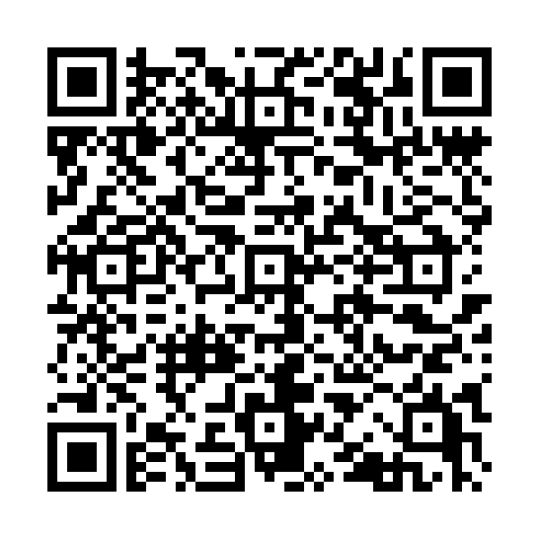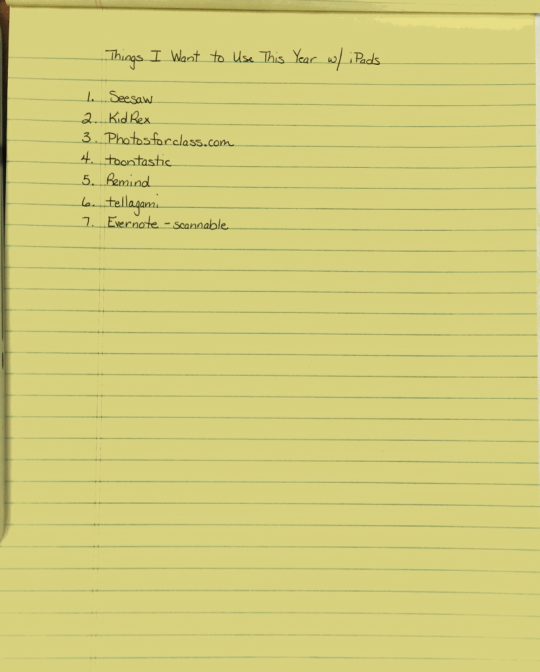All month long we’re devoting Fridays to growing our #PLN! When you take a look at the #JulyiPadChallenge, you’ll notice a verb at the bottom of each column. That means that day of the week each week is set aside for using free digital tools in a specific way. In this case, Fridays center around building our professional networks using resources like Twitter, Google+, and even Pinterest!
More info about the challenge is here, and today’s task is to use Pinterest to connect with some teachers in your content area or grade level…or whose resources interest you!
Of course Twitter is where I do my best PLN-growing, but once I connect with someone on Twitter, read his/her blog, or heck,even buy products from them on Teachers Pay Teachers, I really like to find them on Pinterest to discover even more of their resources and ideas.
Don’t underestimate Pinterest for finding great ideas for your classroom–it’s not just for crafts and cooking anymore!
Thanks for joining us this week. Check back on Monday for a new task!